How to Save Google Contacts to Computer Easily and Quickly?
Summary: In this article, we’ll walk you through the steps on how to save Google contacts to computer. It consists of two methods. Both are explained well here and can be used. Choose the perfect one for you by reading the article till the end.
Saving any of your data, especially Google contacts, regularly in your local system i.e. your computer is a good practice to maintain.
Even if a disaster like losing your Google contacts to any virus or hacking happens, you will be having a second layer of protection only by having a backup of your data.
It is important to save contacts from Gmail to computer since Google contacts is a very important tool of Google workspace. If these contacts are managed properly they lead to increased efficiency and productivity of the business.
Even gathering all your important contacts in one place and organizing them saves time.
Now, there are two methods for saving the data. The first method shows how to download contacts manually, but it can only be used for a single Google account. Whereas the second method is a professional solution and allows you to save contacts from multiple accounts locally.
Methods on How to Save Google Contacts to Computer?
Let us examine the means by which you can export all your required contacts to the computer. First one will be the professional solution as explained below followed by how it works.
The professional method is recommended by the backup experts and a ton of users. It ensures a safe export operation which no risk of data-loss, corruption, or manipulation.
Then, you can find the manual method for the same and its drawbacks.
Let’s get started with the methods!
Method 1- Using Professional Solution to Save Contacts from Gmail to Computer
Gmail Backup software is an expert-recommended tool. It saves not only the Google contacts but also the calendars, emails, attachments, documents etc.
You also have the option to select the file format as offered by the software such as PST, EML, MSG, MBOX. To top it is the Date-Filter that can be used for selective export of your data.
Learn the Steps to Save the Contacts Via the Software
1. Download and Install the tool, and then enter your credentials to Login to learn how to save Google contacts to computer.

2. Under Select Category field, choose Contacts and the export format from the Select E-mail format field.

3. Navigate to the location where you want to store the saved data by tapping Browse.

4. Select the Apply Filter option to use the Date-filter as provided by the tool.

5. To begin the process of saving the contacts, press the Start button.

After this, you can download an export report to check every detail of the process.
Note: If you want to perform this operation for your G Suite account, you can download the G Suite Backup Tool and download the required data.
Unique Features of Software to Save Contacts from Gmail to Computer
- All the contacts with details like name and email can be exported.
- The contacts along with their labels are downloaded in a standard Variant Call Format (VCF).
- When the data is being saved using this tool, it is done without affecting the folder layout.
- The Date-Filter function allows the user to choose a time range for which the contacts are to be exported.
- The Delete After Download function removes the data automatically from the server after they have backed up.
Method 2 – Manual Approach on How to Save Google Contacts to Computer
This method uses the Export feature of Google Contacts to save the data to your computer.
Google Contacts offers backup options in addition to various facilities and a space to store all of the contacts.
It is a built-in Export option that allows the user to download the contacts in Outlook CSV, Google CSV, or vCard format.
Follow the steps to know how it is done:
Step 1: Open your Google account and go to the Google Contacts option.
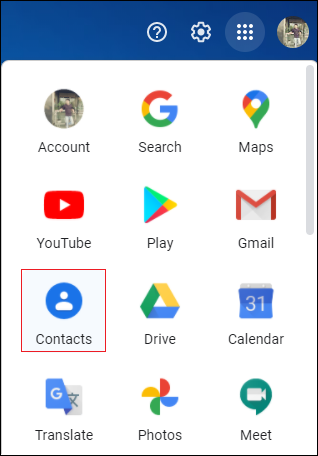
Step 2: On the left side of the pane, click on the Export option to save contacts from Gmail to computer.
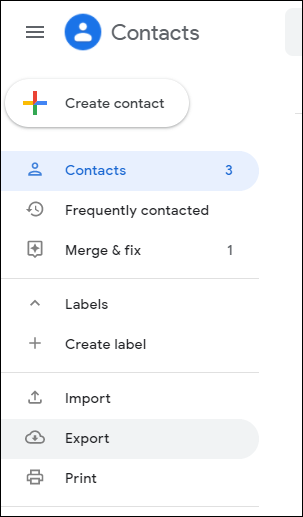
Step 3: Next, decide if you want to export just the selected contacts or all of them.
Step 4: Choose the file format in which you want your exported document to be, and click on the Export button.
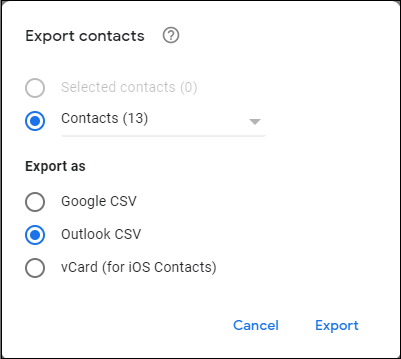
All the contacts are then exported, and have been saved on your computer.
But, there are certain limitations of this method. Find out below.
Why Experts Do Not Suggest to Use the Above Method?
1. This method is viable only when users want to save a limited number of contacts to the computer system.
2. While learning how to save Google contacts to computer, you will find that there are a limited number of download formats:
Google CSV-which can only be used on the Google platform;
Outlook CSV– requires the user to import it into the Microsoft Outlook application.
vCard format– only suitable for Mac users.
As a result of these constraints, users require an alternative method for importing contacts from a large list into a more user-friendly file format.
We have learnt the methods for exporting contacts but not the reasons. Take a look at the reasons for it.
Why Should We Save Contacts from Gmail to Computer?
- Saving Google contacts helps in the long-term storage of the contact.
- If the user wishes to change accounts, he can save his contacts locally and restore it to a different account.
- It helps if the user switches between different email clients.
- If the user is unable to access or log in to Google contacts, having a backup on the computer would be beneficial.
- It also aids in the prevention of future data loss situations.
- Google deleted contacts are only kept in the trash for 30 days and are unrecoverable after that.
Last words
How to save Google Contacts to computer is asked for numerous reasons. While some users simply want a backup, others want to access their contacts in a different application.
There are two ways to export the data, both being covered in this article. Because the manual tool has limitations, it is recommended that you backup your contacts using the explained tool.