How to Delete a G Suite Account If Shifting to Another Platform?
User Query – “Hello there! For the past four years, I’ve used a G Suite account. But now, I want to learn how to delete a G Suite account since I am planning to switch to another web-based platform to expand my business’s growth. Can you suggest a simple way to delete my account?”
G Suite account (now known as Google Workspace) is a paid subscription to a set of powerful productivity tools such as Docs, sheets, slides, Hangouts, and Plus provided by Google.
This Suite is suitable for small businesses and has significantly aided them in their growth and efficiency.
However, you might want to delete G Suite account for its purpose has been fulfilled and you don’t need to use it anymore. Also, you can do the same if you are switching to a different email client, otherwise, it can cause the administration unnecessary subscription fees and security issues because all your data sits on the cloud.
Now, about the data on the cloud. As you know once your account is deleted, there is no going back and you cannot do anything about your data then. Well, you can do the following before deleting your account.
What Should You Do Before Learning How to Delete a G Suite Account?
There are two things that you need to do before deleting your account i.e. first create a backup and then cancel the subscription.
Let’s see how!
1) Creating A Backup of Your Data
Is it a good idea to delete your account, or even of a user’s, that you’ve been using for so long, without first downloading all of your data safely?
No, it isn’t.
There could be a lot of important information or details that you might need later including Google Calendar events, Gmail messages, Google+, etc. After you delete your account, all data will be deleted forever.
So, How Do You Keep Your Data Safe Before You Delete G Suite Account?
The Google Apps Backup Tool is the simplest and most straightforward software to download all of your data instantly.
Its distinguishing features simply smoothen the process and make backing up your data a child’s play.
The data is safely exported to your desired location on your storage device and with full maintenance of the folder structure. Not even a single bit of data is modified or lost and is kept safe from corruption.
Look at the following steps to understand how to make use of the tool:
Step 1: Activate the tool to take a backup before learning how to delete a G Suite account.

Step 2: Select G Suite as the source platform and Outlook as Destination for by clicking on the Setup tab.

Step 3: Select the Categories that you want to backup and apply the required filters under the Workload Selection fields.
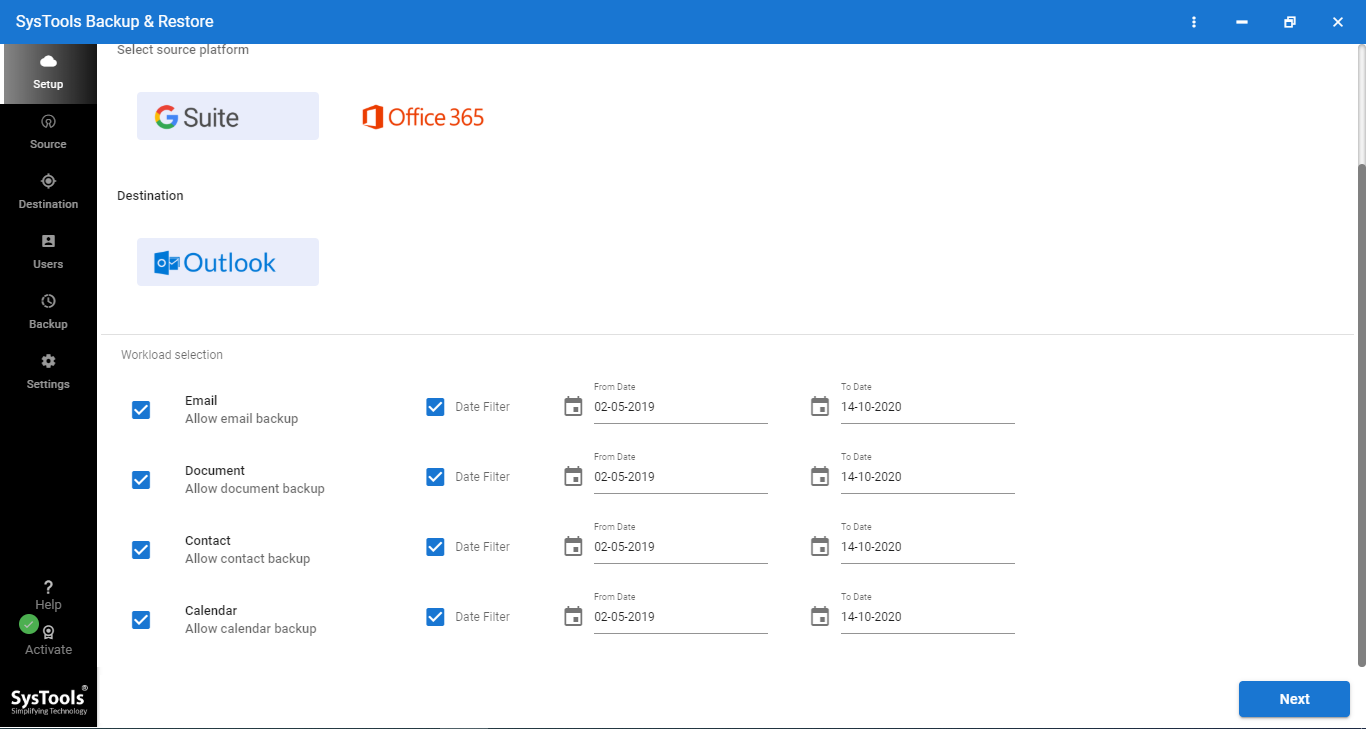
Step 4: Enter your G Suite credentials and then click on the Next button
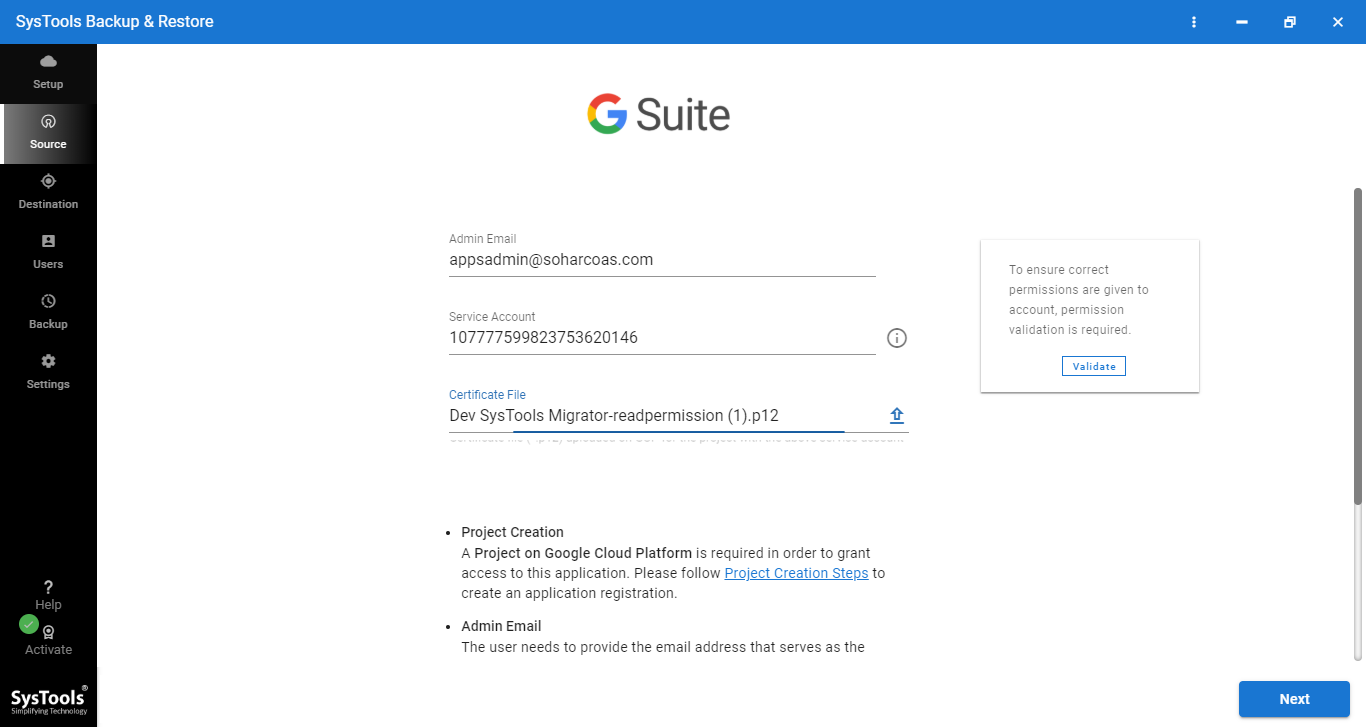
Step 5: Now, select the path where the exported file will be saved and click Next.
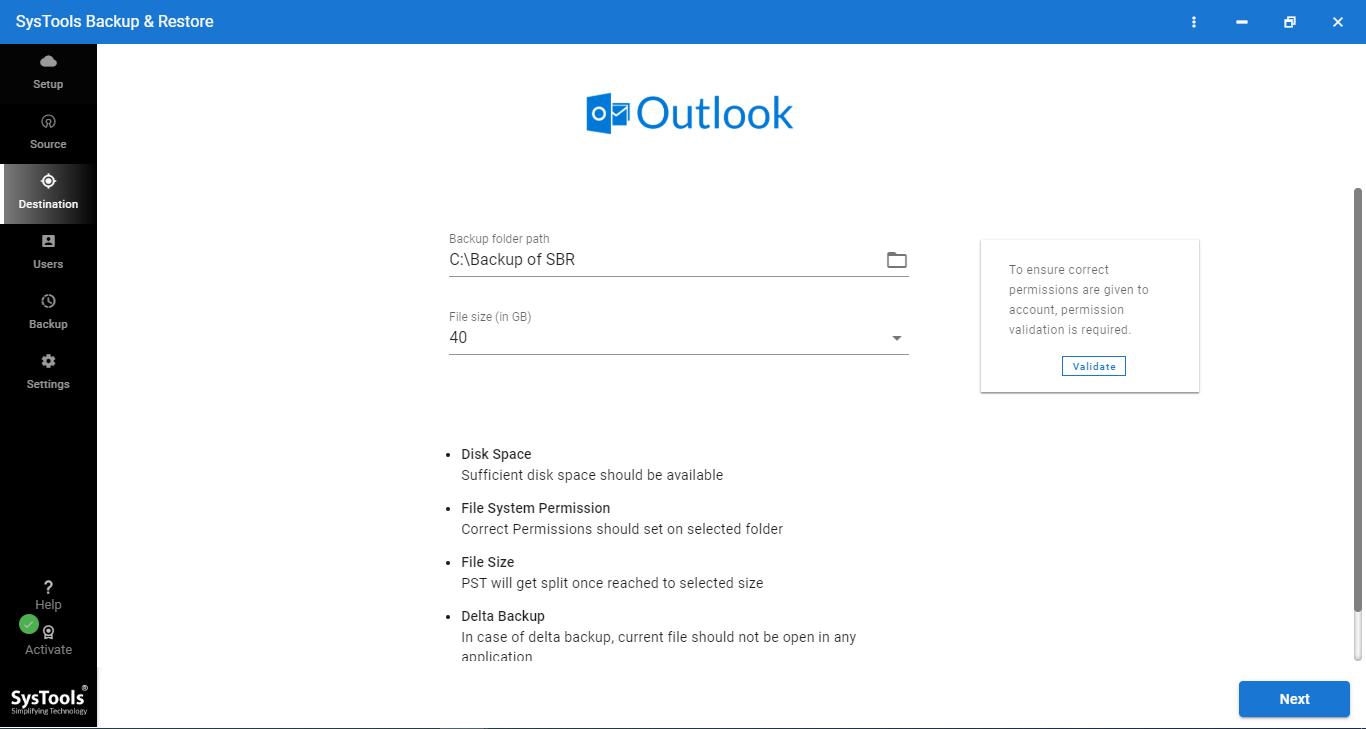
Step 6: Then, tap on the Start Backup button to initiate the backup process & then delete G Suite account.
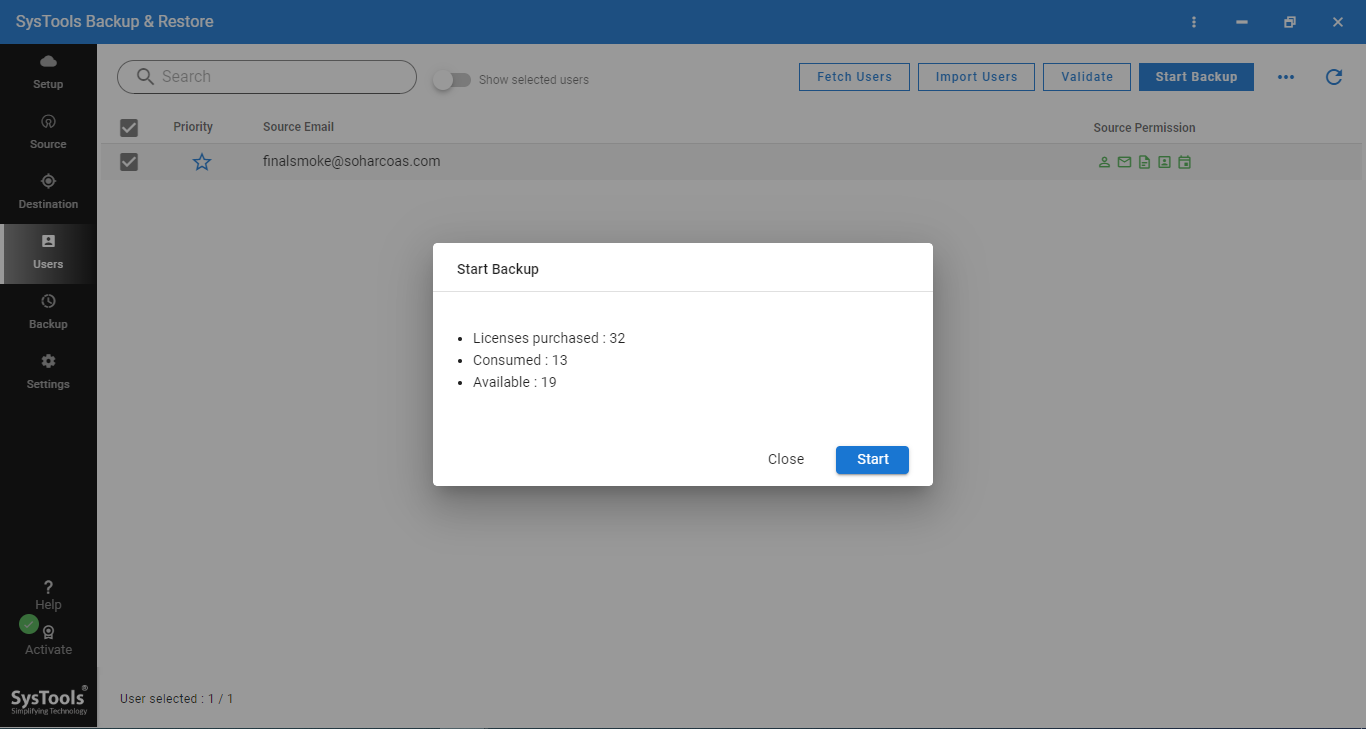
Step 7: The Re-Run Backup option is also available if you want to perform the backup again.
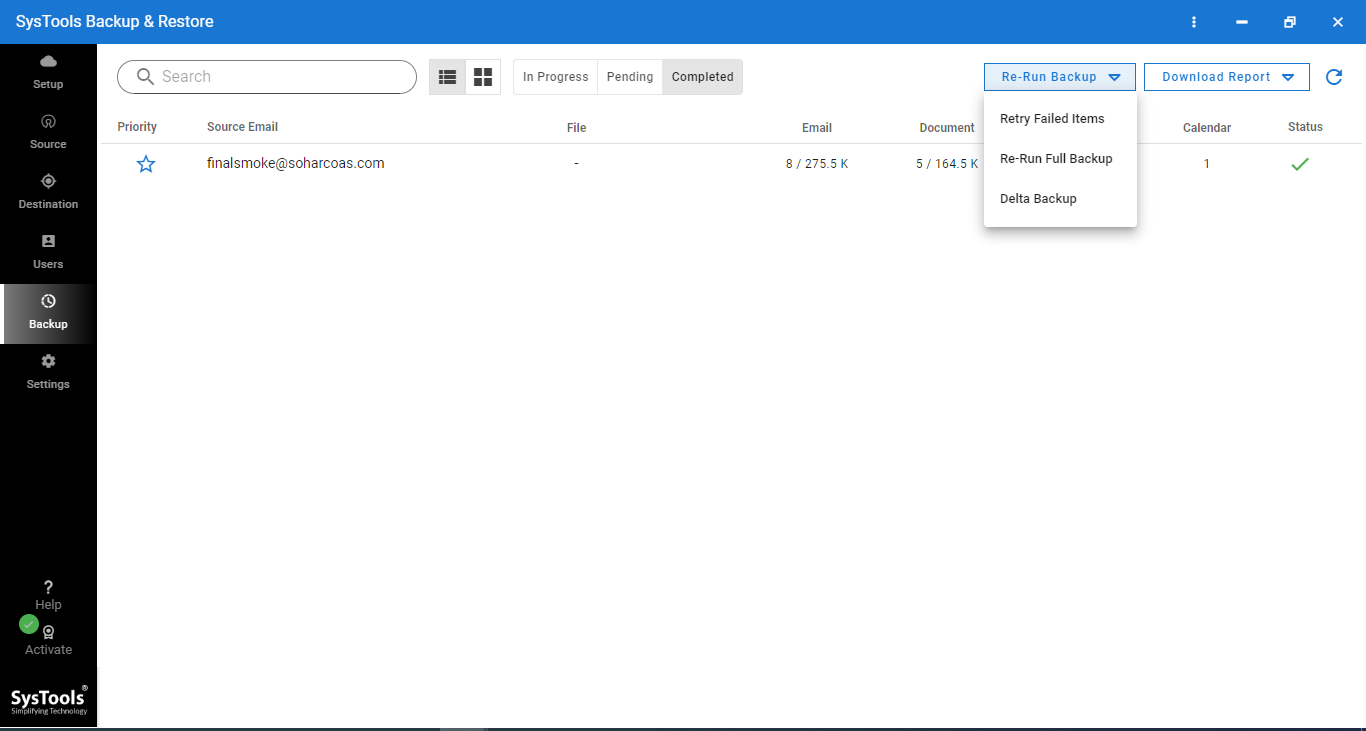
Using this tool you can save all your G Suite data like Emails, Contacts, Calendars, and Documents in various file formats you desire like .eml, .pst, .mbox, etc. You can even download your data within a specific time range and save your time and effort.
Also, using the ‘Delete After Download’ feature you can clear all the data from the server after archiving them.
2) Cancel Your Subscription Policy Before Knowing How to Delete a G Suite Account
Before deleting your account, it is important to cancel your subscription.
If you’re on a monthly flexible plan, cancelling your subscription immediately prevents you from curing new G Suite service changes.
Once you have done that and the subscription is cancelled, you can delete your account. If you want to learn how to get the subscription back, we have explained it in the section later.
You can check that out and learn a few things about it.
How to Delete a G Suite Account After Completing Backup?
You might either want to delete only a user’s account entire G Suite depending on your needs.
However, if you are deleting a user’s account, the user cannot do it on their own. Only an admin can delete a user’s account from the G Suite admin console.
Read the steps below to understand the process better:
Step 1 – Open the Google Admin console after logging into your G Suite account with your admin credentials and click on Confirm to delete G Suite account.
Step 2 – Click on ‘Users’ to manage the account you are deleting.
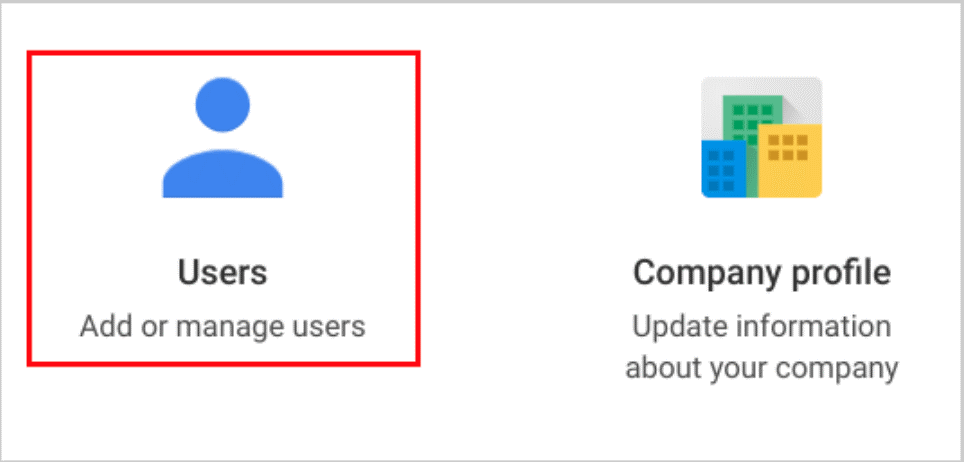
Step 3 – Search for the user’s account that you intend to delete. On the right side of the name you’re deleting, click on ‘More’.
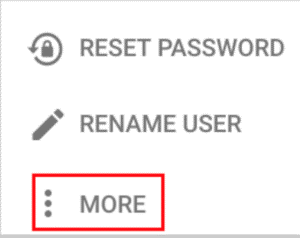
Step 4 – After that, you have to click on the Delete User option.
Step 5 – Select the data of the user that you want to transfer before deleting permanently.
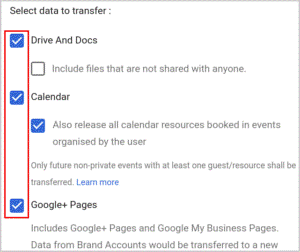
Note – Only the data owned by the user can be transferred using this process. And if there is any data that is not transferred within 20 days after your delete a G Suite account, it will be deleted permanently.
Step 6 – Enter the email ID of the person you want to receive the data and click on the ‘Delete’ option.
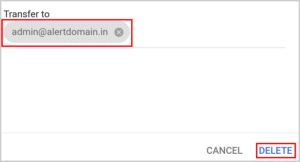
You can also delete multiple accounts by just checking them, selecting more, and then selecting the ‘Delete selected users’ button.
After the data has been transferred and the account is officially deleted after 20 days, Google will send you a notification email to the primary administrator account registered in the G Suite Admin console company profile.
Now, if you want to delete an Admin account, find out, how?
How to Delete an Admin Account?
To delete G Suite account for an administrator is similar to the process of deleting a user’s account.
Before you delete an admin’s account, log in to the G Suite admin console and check what roles and privileges the user has tied to their account.
Admins have different access and privileges at the beginning of their account creation.
Prerequisites before deleting:
- To delete the admin account, you will have to log in from another admin’s account.
- Suppose the person’s account is the only admin. In that case, to find out how to delete G Suite account you will need to assign admin roles and privileges to another user. Then, login from that user’s admin account before you proceed with the same steps listed above.
Steps to Permanently Delete the Admin Account
- Sign in to the Google Admin console of your choice.
- Except for one administrator account, delete the appropriate user.
- Leaving the primary domain, delete all domains associated with the account you want to delete.
- Remove any marketplace applications linked to the account to delete G Suite account.
- Cancel your G Suite account as well as any other Google subscriptions linked to your domain.
- If you believe you are eligible for a refund, request the credit that remains after all subscriptions have been cancelled.
- If you want to save invoices, you can print or download them.
Remember, once your account is deleted, you cannot do anything about it and there will be no going back. Your data will be gone within 20 days.
Note the Google Cancellation Info After Learning How to Delete a G Suite Account
If you want to re-subscribe to G Suite, you can do so within 21 days of cancelling by adding a new subscription to your existing account.
Otherwise, you’ll have to wait until the cancellation process is completed after 84 days.
Concluding Words
There can be many reasons why a person would want to delete his account. But before that, it is recommended to use the proficient software to save your data, so that you don’t have to regret it in the future.
Therefore, in this article, the tool to download your data along with the methods on how to delete a G Suite account have been discussed.