How to Backup Outlook to Cloud Without Much Efforts? (Solved)
Plot: Learn how to backup Outlook to cloud without having to make a lot of efforts. Find the standalone solution to help make it a quick process.
Outlook is a desktop-based client which stores all the data on the local system. Sure, there are many advantages of working with an in-house server client, but the benefits of storing data on the server always outweigh them.
Why does storing data on the cloud stand out?
There are a number of advantages of storing the data on cloud which is why a lot of users want to backup Outlook to cloud.
Benefits include:
- Storage facility
- Advanced features
- Better security
- Easier synchronization with the local system.
- It is easy to drag and drop.
- Sharing data with clients and colleagues will be easy.
Today, the two cloud-based email clients which are on everybody’s lips are undoubtedly Office 365 and G Suite.
These two provide a whole bunch of advantages separately. Some might wish to migrate to Office 365 and others to G Suite for its perks.
Therefore, to make your task easier I will explain both of the options to you in detail in this blog.
Methods on How to Backup Outlook to Cloud
There are two platforms that users can choose from as discussed above:
Let us start by discussing the migration of data to Google Workspace, formerly known as G Suite.
What are the benefits of this workspace and why should you choose it? The last but not least, how can you migrate from Outlook to Cloud?
There are a few functions and advantages offered by G Suite that make it a suitable platform:
- G Suite provides the best productivity tools for a limited number of people. Therefore, it is an ideal choice when the company is new and the number of employees is small, also to backup Outlook to cloud.
- A professional, secure, and dependable infrastructure.
- Best data migration tools
- High levels of security and dependability.
- Unlimited storage
- Using G Suite increases your team productivity and efficiency
- You are offered offline work options that is convenient for a huge number of users. Since it is possible to access emails from G Suite anytime, anywhere, users prefer moving to it.
Let’s now check out the technique to move Outlook data.
How Can You Migrate Data from Outlook?
You can use the most preferred solution to learn how to backup Outlook to cloud. Using the Outlook to G Suite Migration Tool, you can easily transfer all your Outlook data like emails, documents, photos etc. to G suite in a single shot.
Look at the step-wise procedure of the software:
Step 1: Install and launch the tool on your system.

Step 2: Click on the Add File option & enter your G Suite credentials.

Step 3: After that, mark the items you want to export in the Select Category field.

Step 4: Hit the Export button to complete the task.

Notable Features of the Tool to Backup Outlook to Cloud
- Using the tool, you can easily move emails, contacts, and calendars from an Outlook data file to G Suite.
- Bulk migration is offered by the software.
- Date-filter for selective migration of data to Google Workspace.
- The availability of Add Folder to import multiple Outlook files at once.
- It is capable of preserving the folder structure after the exportation task.
- Ability to exclude Sent Items, Deleted Items, and Junk Email.
- Option to pause and resume the ongoing task to manage it.
How to Backup Outlook to Cloud for Office 365 Platform?
Office 365 is a productivity suite that includes tools such as Word, Exchange, Excel, SharePoint, Teams, and others.
Because Office 365 is cloud-based, the full-featured experience is available from anywhere, on any device, as long as they are connected to the internet.
Office 365’s tools complement each other and work together seamlessly, making it a must-have for any business.
What are the benefits of using Office 365 to be considered as an option to backup Outlook to cloud?
- Data stored on Office 365 cloud can be accessed from anywhere and even without an internet connection.
- It has a completely secure environment with strong security measures in place, such as two-factor authentication, which ensures that unauthorized people cannot access your files.
- Office 365 provides users with tools to keep communication centralized and simple across Skype and Outlook.
- The users are charged on a subscription basis. The cost of your license is determined by the level of functionality you select for your company.
How to Backup Outlook to Cloud in an Easy Way?
Here, we have a standalone tool that can help you perform the migration task without having to go through much. The Office 365 Import tool is the one solution that can create backup on cloud quickly.
This tool allows users to export all of their data from Outlook in bulk without causing any risk to the data like corruption or data-loss.
The working of the software is pretty simple as given below:
STEP 1: Run the software and enter the details for your Office 365 account. Hit Login to start the process to backup Outlook to cloud.
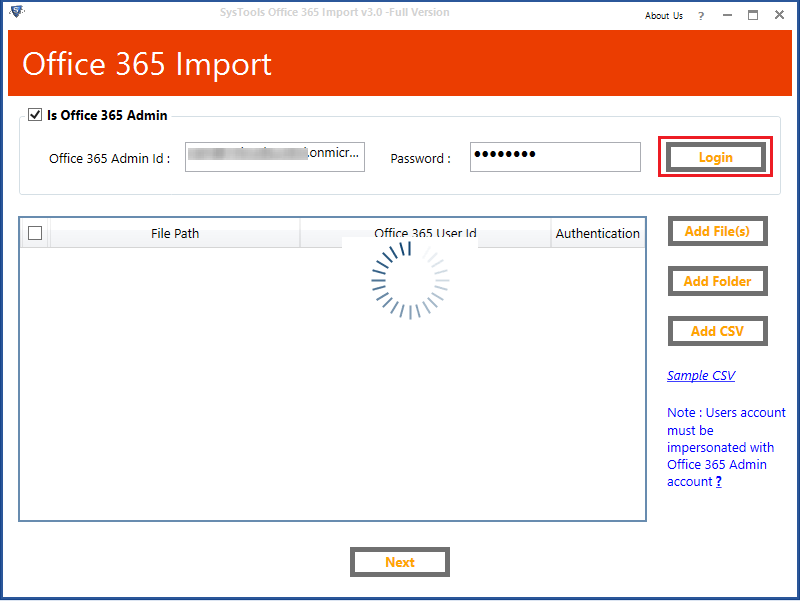
STEP 2: Click on the Add File option to insert single or multiple Outlook data files.
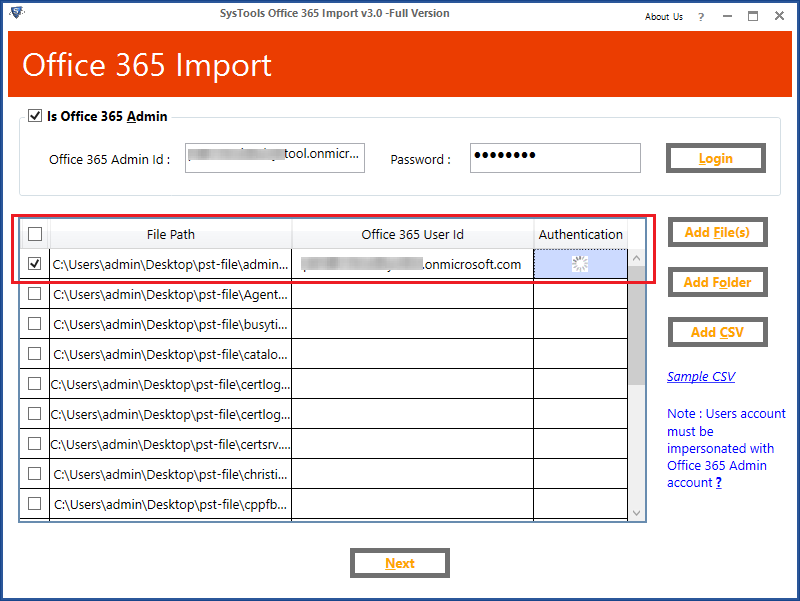
STEP 3: Select the items you want to export in the “Category” section & apply “Date-Filter”.
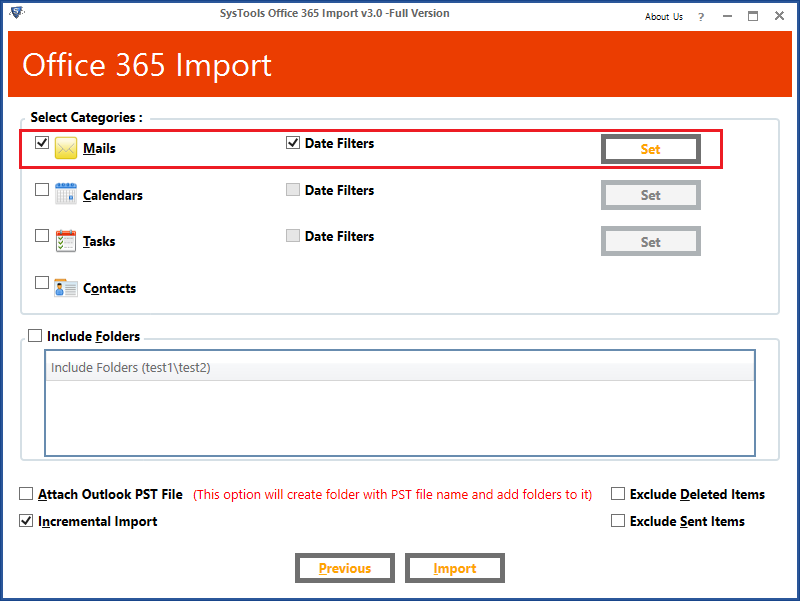
STEP 4: Mark the Include Folders option and select Attach Outlook PST File option.
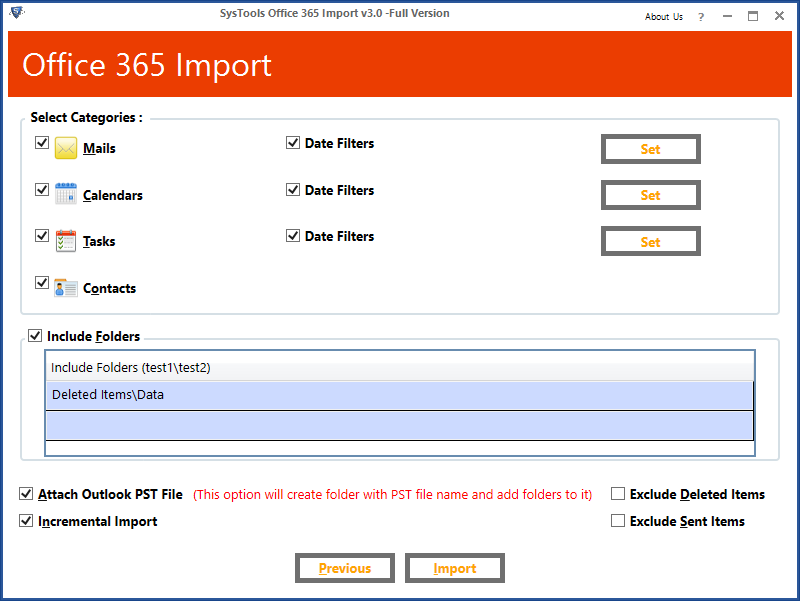
Note: You can choose to mark the Exclude Deleted Items and Sent Items option if required.
Step 5: Click on the Import option to successfully complete the backup procedure.
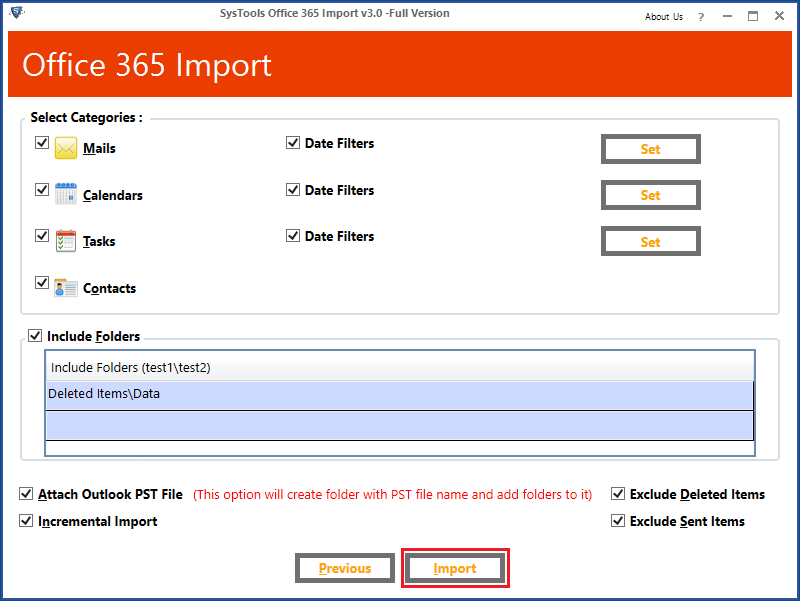
Salient Features of the Tool to Learn How to Backup Outlook to Cloud
- It can migrate all the data like emails, contacts, calendars, and tasks.
- During the migration, the Include folders option can be used to move only specific folders.
- To migrate selective data based on a time range, use the smart date-range filter.
- Include or Exclude the Deleted and Sent Items folders.
- All email attributes such as attachments and metadata are kept intact.
- Compatible with all Microsoft Outlook and Windows operating system versions.
Concluding Words
There is no doubt about the benefits of the cloud. If any user who is using Outlook wants to move any cloud-based services, they can learn how to backup Outlook to cloud by following the instructions in this article.
In today’s world, the two most popular Cloud-based email clients are Office 365 and G Suite. All of the steps and benefits of transitioning to web-based clients have been discussed. Depending on your requirements, you can choose between Office 365 and G Suite.