How to Archive Gmail Emails by Date? – Quick Guide with 3 Measures
Here, we will learn how to archive Gmail emails by date and what are the solutions for it. But first, take a look at this user query to understand the needs of users.
Common Query: “I’ve been using my Gmail account for a long time, and this has resulted in many email messages ending up in my account. Now I’d like to download some of the emails within a certain date range and erase them from the server to free up space. I’ve tried a variety of manual procedures for this, but none of them has worked. Could you please advise me on the correct way to archive Gmail emails by date?”
Gmail has proved to be the king when it comes to communicating with people. These regular conversations lead to more and more emails getting accumulated on the Gmail account making the user:
- Not being able to track important messages.
- Unable to receive new emails when the storage gets full.
All the above reasons force the user to get rid of the unwanted and old emails.
However, it is not possible to delete every email manually because of the size of the mailbox and there are various other factors. Therefore, you should archive the emails instead before removing them from the servers permanently, also freeing up space.
Now the question arises, how do we do that?
Techniques on How to Archive Gmail emails by date
There is a mix of manuals as well as instant tools which can assist you in archiving your emails.
Let’s discuss them one by one.
Technique 1 – The Perfect Tool to Archive Emails And Free Up Space
Gmail Backup Software is a professional tool, having a blend of all those features required by a user to fix his problems. The Date-Filter function of the tool provides flexibility to the user to archive the emails by setting a time interval
Also, once you archive Gmail emails by date, the Delete after Download option removes those emails from the server automatically after the backup is made. Moreover, there are various file formats offered to the users from which they can choose any one to save their emails as.
Using this software, you can get two things done at once i.e. create a backup of your data for safety and free up space in your mailbox.
Note: The above given tool is for Windows OS users. For the Mac OS users, the links given below can help download the software.
In the following segment, you will find the working steps of this software to archive the emails for freeing up space. Let’s get started!
Stepwise Procedure to learn How to Archive Gmail Emails by Date
Step 1: Download, Install and launch the tool in your system.
Step 2: Fill in your credentials of your Gmail account and hit the Login button.

Step 3: Under the “Select Category” option, choose Email, whose backup you want to create.

Step 4: Similarly, under “Select Email Format”, Choose the file format in which you want to download your file.

Step 5: Search for the destination where you want to store the archived files by clicking on the Browse button.

Step 6: Now, click on the Apply Filter button to use the email filters to mention the date range to archive Gmail emails by date.

Step 7: Click on Start to begin the process of saving emails.

In the above mentioned procedure, you can use the Incremental Backup option in the second task if there are any newer emails you want to export. Now, to the manual workarounds for the same operation.
Technique 2 – Archive Emails Using the “Archiving” Feature of Gmail
Note: This in-built archive method forms a separate label to store the archived emails but does not delete the emails from the server after doing it.
If you want to know how to archive Gmail emails by date using the Archive feature, here it is.
When anyone archives an email in their Gmail account, it is removed from the Inbox list, but this does not imply that the emails in the Gmail account have been deleted. This feature only protects the emails by transferring them to a different label rather than moving them to the trash.
However, any email message that you have archived can be viewed by going to the “All Mail” option on the left side of the Gmail page.
Perform the Process to Archive Gmail Emails by Date Manually
Step 1– In the search box on the Gmail page type a search in the mentioned format:
in:inbox before:2016/08/15

Step 2– Click on the Select Everything checkbox and select the archive option.
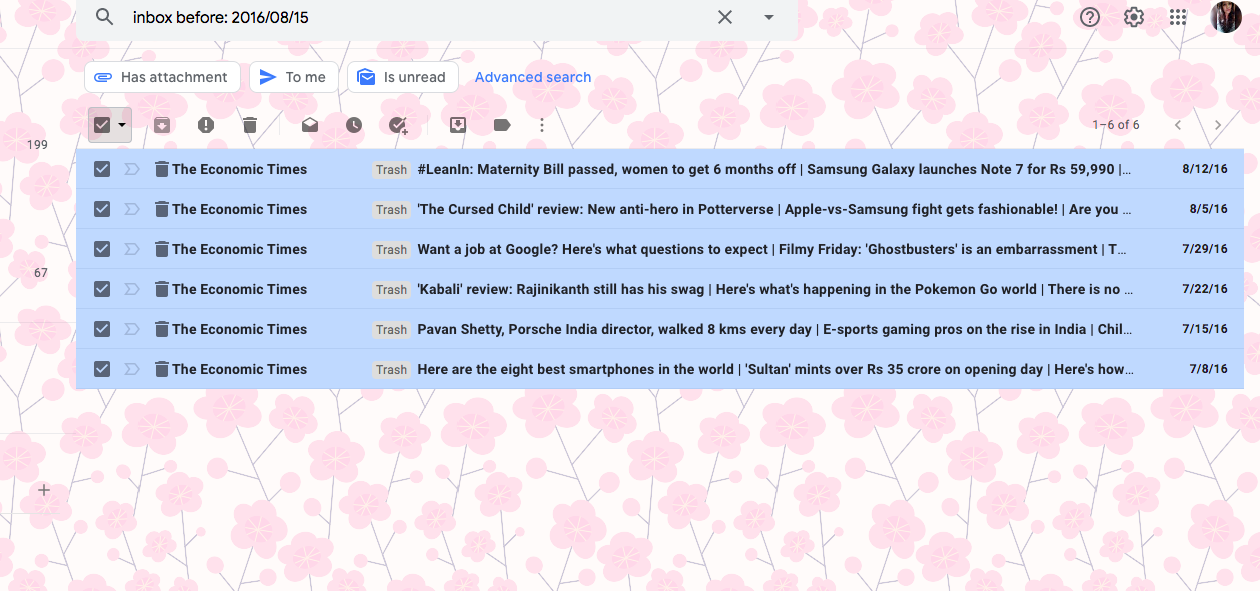
Step 3– Now, you will receive a notification of your emails being archived.

Although the emails may be gone from your inbox but are still in your mailbox not freeing up enough space. Let’s take a look at another manual method to perform the same task.
How to Archive Gmail emails by date Using Google Takeout?
Google Takeout is a free data extraction tool provided by Google that compiles all of your current Google data into a single file.
It is the most efficient and reliable manual method for archiving emails but only when the mailbox size is limited. It has several disadvantages like:
- This feature does not let the user archive selected emails or by specifying a time range.
- Not convenient when the size of the data is large.
- Archives the data in MBOX format only.
- This approach to archive Gmail emails by date necessitates a swift and stable network connection.
- The process cannot be resumed if it is interrupted in the middle.
- It’s a long and time-consuming procedure.
Concluding words
Archiving is not always a simple process. It is not possible to use Google Takeout to archive the emails successfully. Also, the Archiving feature of Gmail only creates a separate label for the emails but does not clear them from the server.
As a result, we’ve suggested the software which is also an expert-recommendation as a secure method to learn how to archive the Gmail emails by date.