How Do I Free Up Space in Outlook 365? Guide from Experts
Why do users search “how do I free up space in Outlook 365”? What are the reasons and ways to fix this issue?
Microsoft’s Outlook 365 is a cloud-based suite of business apps and services that has dominated the software market for years.
Since the software is available on a monthly subscription basis, users who have purchased the application receive 50 GB of free space; however, this does not extend to those who are using it on a trial basis.
After years of using Outlook 365, as the capacity is about to run out, users begin receiving weekly or even regular reminders informing them to free up space in Office 365.
Now, there are various solutions that can help you fix this issue that we are going to explain in this article. But first, take a look at the query given below to see what situations users find themselves in.
User Query: I have been receiving “quota exceeded” message every 3 days whenever I receive an email. I need to get some space freed on the mailbox because now I am having trouble using my account. Please suggest some ways to overcome this issue!
Fix How Do I Free Up Space in Outlook 365?
There are many manual ways to regain the server space like:
● Archiving old folders
● Empty deleted items folder
● Get rid of large attachments etc.
Whatever you do to clear the space, remember to back up your data before proceeding because even if the data is outdated, there is a possibility that you might need it in the future.
What is the Ideal Solution to Backup This Data?
Office 365 Backup software is a utility that makes a backup for you on your local system in one go. After that, you can free up space in Office 365 by deleting the data you have created a backup of.
The user can preserve full meta-data properties for Outlook 365 data from the mailbox, outbox, sent items, discarded items, draft, and junk archive.
It’s a versatile software with a slew of applications that can easily store emails, attachments, addresses and calendars.
The Data-filter feature allows the user to save time and effort by backing up only the data that is needed.
Moving towards the working of the wizard to backup the data and delete it to save some space for future emails.
How Do I Free Up Space in Outlook 365 by Backing Up the Data?
Step 1: Download the software and click on the Activation button on the bottom left corner to activate the tool.

Step 2: Click on the Setup tab to select the Source & Destination for the backup.

Step 3: Under the Workload Selection, select the categories that you want to backup and apply date-filters if so required.

Step 4: Enter the Office 365 credentials, Validate and then click on Next.

Step 5: Now, enter the details required in Destination Window, hit Validate and click on Next to move further with backing up to free up space in Office 365.

Step 6: Add users from the source account that need to be processed.

Step 7: Click on Validate to confirm the accounts and then click on the OK button.

Step 8: Next, click on the Start Backup button from the ribbon bar to initiate the backup process.

Step 9: The Re-Run Backup option is also provided if you want to perform the entire process again.

Using the software, you can easily create a backup of your data and then manually delete them to free up space.
How to delete data from your Outlook 365 account?
A few simple ways on how do I free up space in Outlook 365 are as discussed in the next two sections. Find them and learn the methods to regain the server space.
Method 1 – Use Mailbox Cleanup utilities
Microsoft Outlook has a Mailbox Cleanup tool that makes it simple to reduce the volume of email you’ve received.
You can find it by browsing to File > Tools > Mailbox Cleanup.
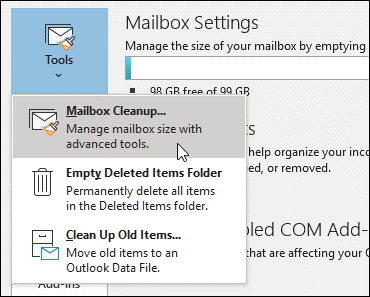
While using Mailbox Cleanup, you will be able to:
- See the overall size of your mailbox as well as the different files within it.
- Find items that are older than a certain date or greater than a certain size.
- Using AutoArchive, archive required items so that you can free up space in Office 365.
- Check the size of your Deleted Items folder and empty it if necessary.
- Examine the size of your Conflicts folder and then delete it.
If not, you can use another method that will is explained in the upcoming section. This method can help you determine certain things, size of certain folders that are useful when deleting your data to regain server space.
Method 2 – Archive Old Data to Learn How Do I Free Up Space in Outlook 365
Move old items that you would like to hold, to an archive folder. You can save your Outlook Data File (.pst) in a different folder that you can access from Outlook whenever you need it.
Outlook archives items at predefined intervals automatically by default. It is also possible for you to manually archive objects anytime you wish. This makes it easy to decide what items need to be archived, when, and where they need to be stored.
Negative Effects of Not Trying to Free Up Space in Office 365:
- Additional information on the significance of freeing up space.
- Low productivity due to Outlook’s slow performance
- Inability to send or receive new email addresses, i.e. contact interruption
- There is a high risk of corruption in an Outlook PST file containing oversized files.
- Data loss as a result of increased corruption in the PST file
- Outlook application redundancy resulting in an inability to use the service
Wrapping Up
When you don’t have enough free space in your inbox, you’ll see messages like “quota exceeded” or “Mailbox full message.” Due to this, it is possible that you may miss important emails if your Outlook mailbox is loaded.
As a result, users ask questions like “how do I free up space in Outlook 365?” This is when clearing space in your mailbox using any of the manual approaches mentioned above is crucial. However, before you do that, you can backup your data using a professional tool for safety.