Can I Recover Deleted Emails In Office 365? Find the Answer & Solution
Overview: This article is in context to answer queries similar to “can I recover deleted emails in Office 365?” Here, you will find the methods as well to recover these deleted emails and a solution to avoid this happening. Stick till the end to learn it all!
Humans tend to make mistakes, even if the mistake is related to the loss of some of the company’s important emails or other data.
Although mailbox data in Office 365 is relatively safe, it is not immune to deletion.
Users can remove emails from the Inbox and Deleted Items folders, as well as the Recoverable Items folder, either accidentally or on purpose. After this, it is hard to restore deleted emails in Office 365.
But, how are emails deleted?
- When the retention policy expires i.e. after 30 days in Deleted Items folder, the emails are automatically deleted.
- Emptying Deleted Items folder without checking.
- Emails are deleted after 14 days in the recoverable items folder.
Pro Tip: If you want to keep your data away from such situations of accidental or voluntary deletion, you can use the Office 365 Email Backup Software. This will create a backup of your data and save it in Outlook data file i.e. PST which can be accessed whenever required.
Find the methods here.
Can I Recover Deleted Emails from Office 365 from the Deleted Items Folder?
If the emails are still present there, you can follow the steps to recover the lost emails from Deleted Items Folder:
1. In your Office 365 account, go to Outlook on the web.
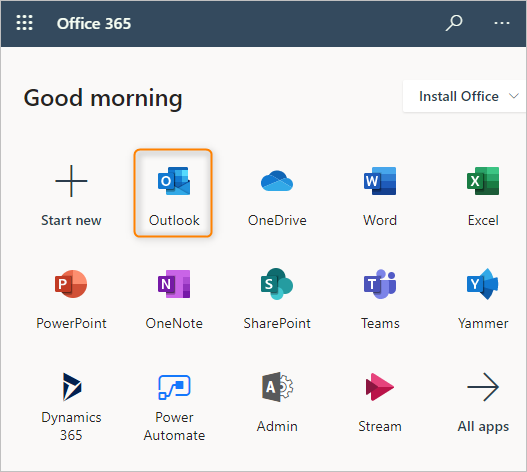
2. On the left pane, click on the Deleted Items folder and click on it.
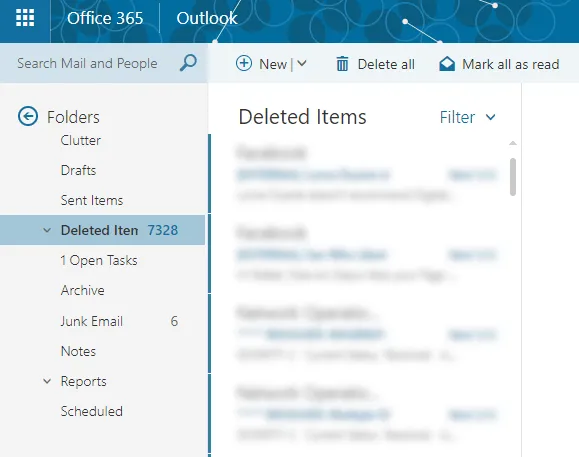
3. Select the items you want to recover.
4. Right-Click on the message you want to restore and choose the Move option to restore them in your inbox.
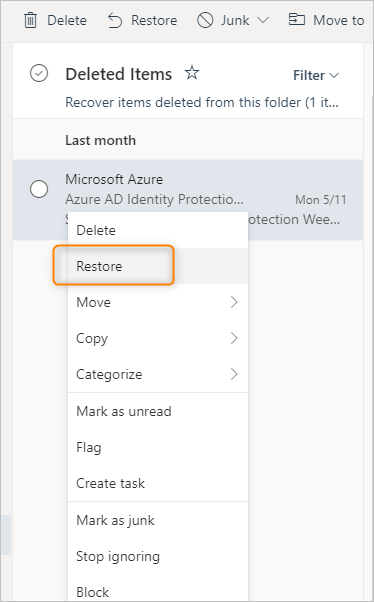
This way you can restore deleted emails in Office 365 from Deleted Items folder. Data in your Deleted items folder is stored only for a period of 30 days, after which they are automatically deleted.
Thus, what if after these 30 days, the data is not available in the deleted items folder?
If the emails have been deleted from the Deleted Items folder as well, then it can be recovered only from the Recoverable Items folder.
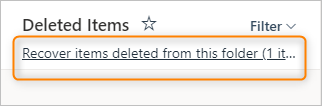
Go through the upcoming segment to perform this task to retrieve the emails after 30 days’ retention policy.
Retrieving Data from the Recoverable Items folder
Follow the steps to answer “can I recover deleted emails in Office 365?” from the Recoverable Items folder:
- In Outlook on the web, open the Deleted Items folder and select the link to recover items deleted from this folder.
- In the Recover Deleted Items page, find an email message you want to recover, right-click on it, and then hit the Restore button.
- If you need to recover multiple emails at the same time, you can select the checkboxes next to each one.
By default, deleted emails in Outlook can be found in the Recoverable Items folder for 14 days.
You can restore deleted emails in Office 365 from this folder. If required by the user, this period can be extended to 30 days only by the Exchange Online administrator.
Mailbox Litigation Hold, which the administrator can enable to save data permanently, will benefit Exchange Online users. This mode is useful if you need to recover previously deleted items.
You can learn this method to restore your emails as discussed in the next segment.
Can I Recover Deleted Emails in Office 365 Via Microsoft Office Admin?
It is imperative to configure your Office 365 account with Outlook Windows app (to connect with an IMAP or POP account) for smooth recovery of the deleted items.
Without Exchange Online, you can’t recover an item that’s been permanently deleted and difficult to recover.
Of course, Office 365 gives you an alternative option if you are unable to recover the deleted emails from the recoverable or deleted items folder. However, we can work this plan only if the detention and recover gap is not too big.
Administrators can search a user’s mailbox for deleted messages and help restore deleted emails in Office 365.
In these situations, the lost items can’t be recovered by a user. But administrators can easily recover the purged messages if the deleted item retention period for the item hasn’t expired.
This includes items permanently deleted by a person using the Recover Deleted Items feature in Outlook or Outlook on the Web, as well as items deleted by an automated process, such as the user mailbox retention policy.
Recover Lost Email Messages as an Office 365 Administrator
An Office 365 admin can use the Exchange Online or the In-Place eDiscovery & Hold option to answer “can I recover deleted emails in Office 365?”.
Note– Only if the emails have not been completely removed from the mailbox will this method work. They should be in the Recoverable Items folder at least.
You can also recover emails from deleted users as an administrator as long as the account hasn’t been deactivated for more than 30 days.
Follow the steps to understand it better:
- Log in to Office 365 as an administrator.
- Go to the Exchange Admin Portal > Compliance Management > In-Place eDiscovery & Hold.
- You’ll be taken to the Exchange Admin Center page where you can start the task to restore deleted emails in Office 365.
- You can add parameters to help with the email search by clicking on the plus icon and searching for people by name, add keywords, set an email date, and more.
- When you’re completed, click Finish. The search for the deleted email will begin after this.
- When Office 365 has completed the process, it will show the results. By clicking Preview Search Results, you can check each entry to see if it contains the emails you’re looking for.
- Answered here is the query “can I recover deleted emails in Office 365?” Click the Export button and choose a location.
After that, the selected item will be saved as a PST file.
Note: For the backup software on Mac OS machines, the links to get it downloaded or to purchase it are given below.
Wrapping Up
It is clear from the preceding steps that if you lose any important email due to a careless mistake or on purpose, it is complicated to recover them.
So, what makes you want to go through this agonizing procedure? To avoid such blunders in the future, it is best to keep a backup of your data beforehand as well as on a regular basis. Avoid asking questions and finding solutions for “can I recover deleted emails in Office 365?” and similar by taking a backup.