Can I Recover Deleted Emails from Gmail Using Tutorial Guide?
User’s requirement: What if I accidentally delete emails from Gmail account? Can I recover deleted emails from Gmail after removing them from the Trash as well?
Many times, as we are filtering out our inbox, we unintentionally delete some of the important emails as well.
When your delete an email-
- First, it goes to your trash folder in your Gmail account, where it remains for 30 days.
- After 30 days, it is permanently deleted from the trash folder and you have to recover those emails via the Admin Console.
- It remains in the Admin Console for 25 days (if not restored). This is the last stage to retrieve deleted emails in Gmail because after this, emails are automatically removed and cannot be recovered by administrators. It can now only be retrieved if a company uses Google Vault.
Deleting some important emails and not being able to retrieve them can turn out to be our worst nightmare.
This is why it is always recommended to take a backup of your Gmail data using a professional tool. One such tool is the Gmail Email Backup Software which can be used to take a backup regularly to avoid such mishaps.
3 scenarios that Solve Can I Recover Deleted Emails from Gmail
The listed cases can help you get back your emails manually. If none of this works, your emails are gone for good.
- Retrieving deleted emails from trash (within 30days)
- Retrieving a permanently deleted email either from Admin Console or security investigation tool. Or by contacting the Google Support Team (after 30 days from being in the trash).
- Retrieving data from the Google Vault, only if your organization uses it (after 25 days from being in the Admin console).
Let’s discuss them one by one:
Scenario 1 – Retrieve Deleted Emails in Gmail from Trash
If you accidentally or on purpose deleted an email and now want it back, you can quickly do so as a user from your Gmail account within a 30 days’ range.
To retrieve lost emails within the last 30 days, navigate to the Trash Bin in your Gmail account, and pick either the required emails or all emails to recover.
By default, emails visible on the first page are selected; but, if you wish to recover all lost emails, select all conversations.
Follow the steps to understand the method to answer “can I recover deleted emails from Gmail” better-
Step 1: Go to the Trash Folder/ Bin on the left side of the page.
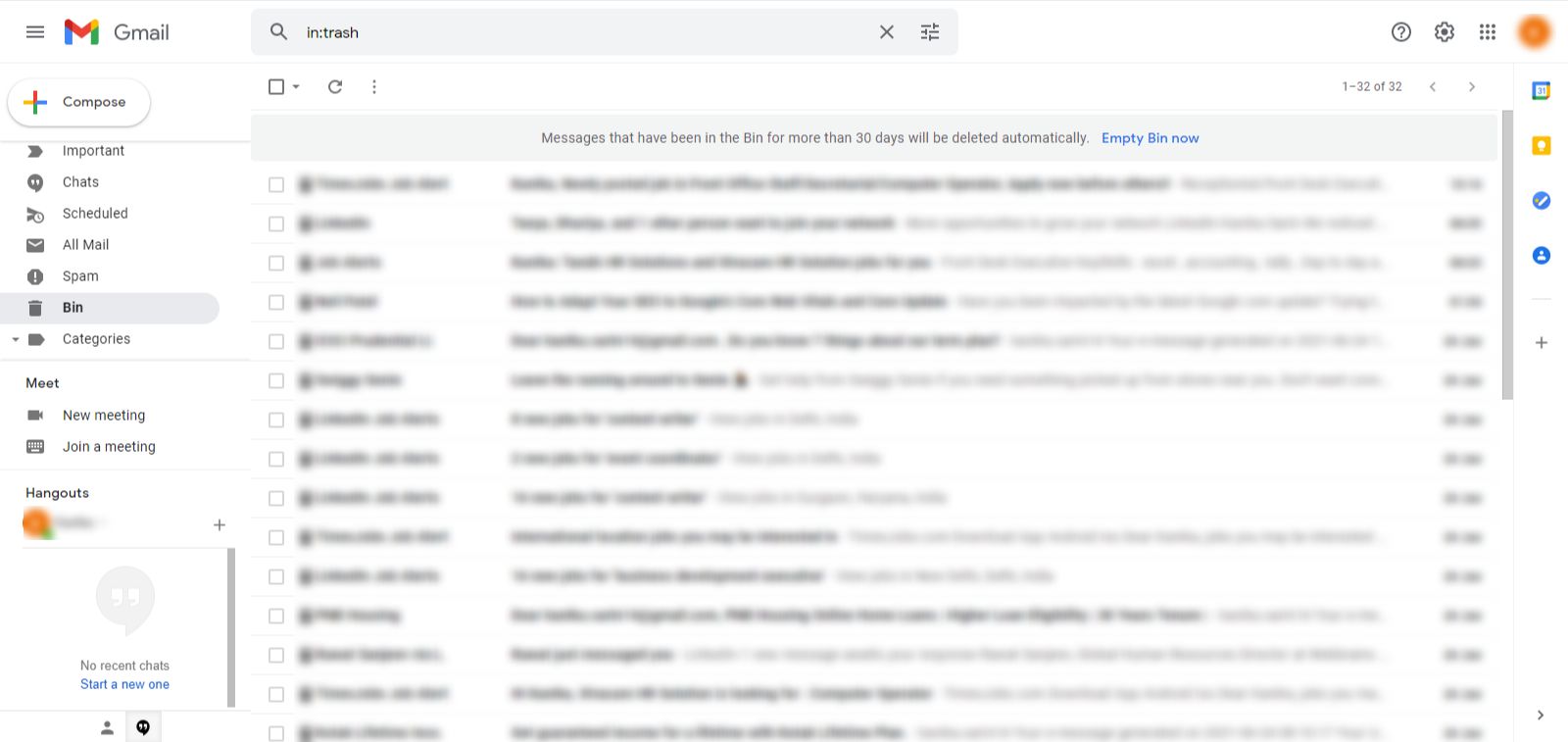
Step 2: Search for deleted emails from the Trash Folder.
If you have tons of emails piled up in your Trash, then you can use an in-built Search feature of Gmail to find the emails you want to recover by typing the keyword.
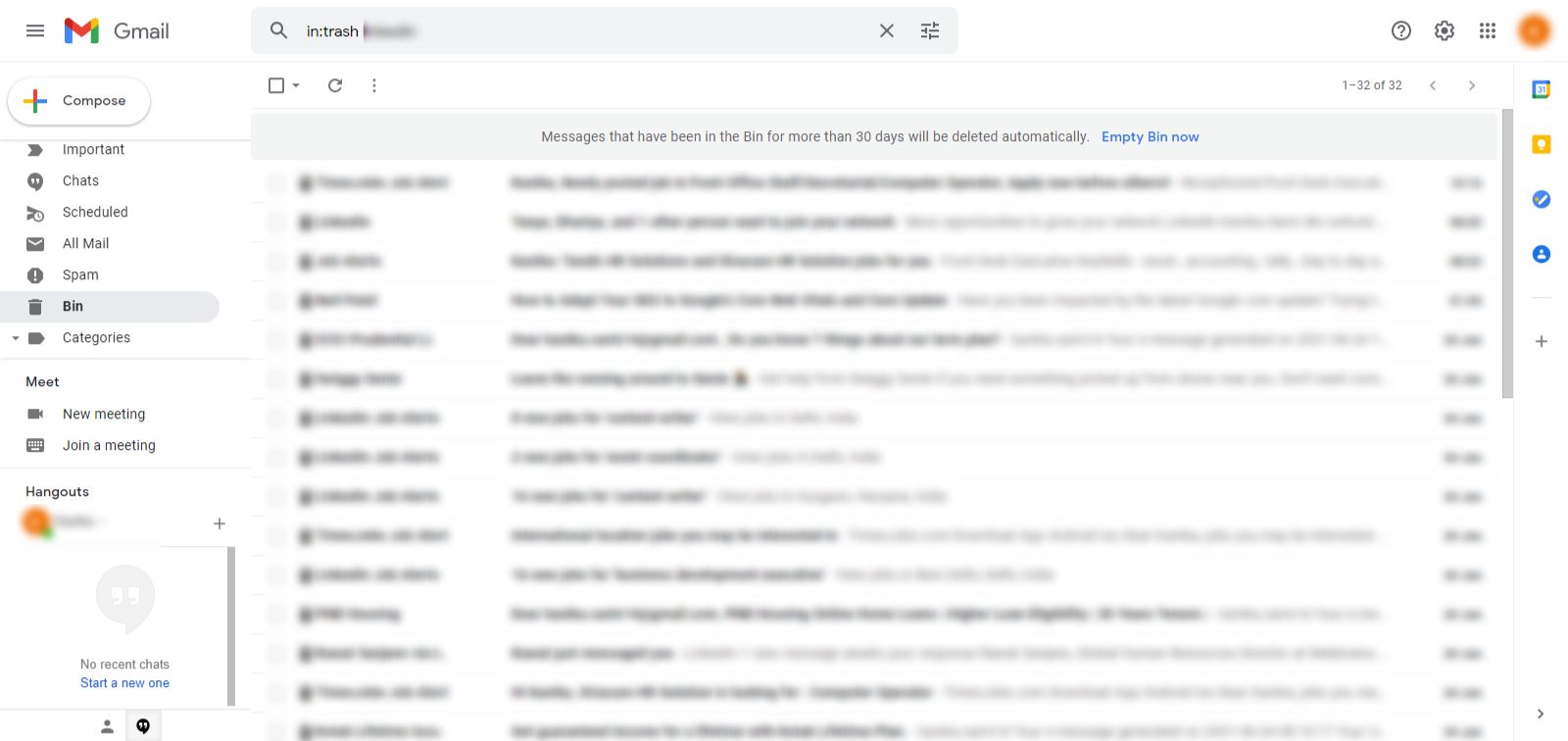
Step 3. Choose a single message or multiple emails and right-click on them, select the Move to Inbox option.
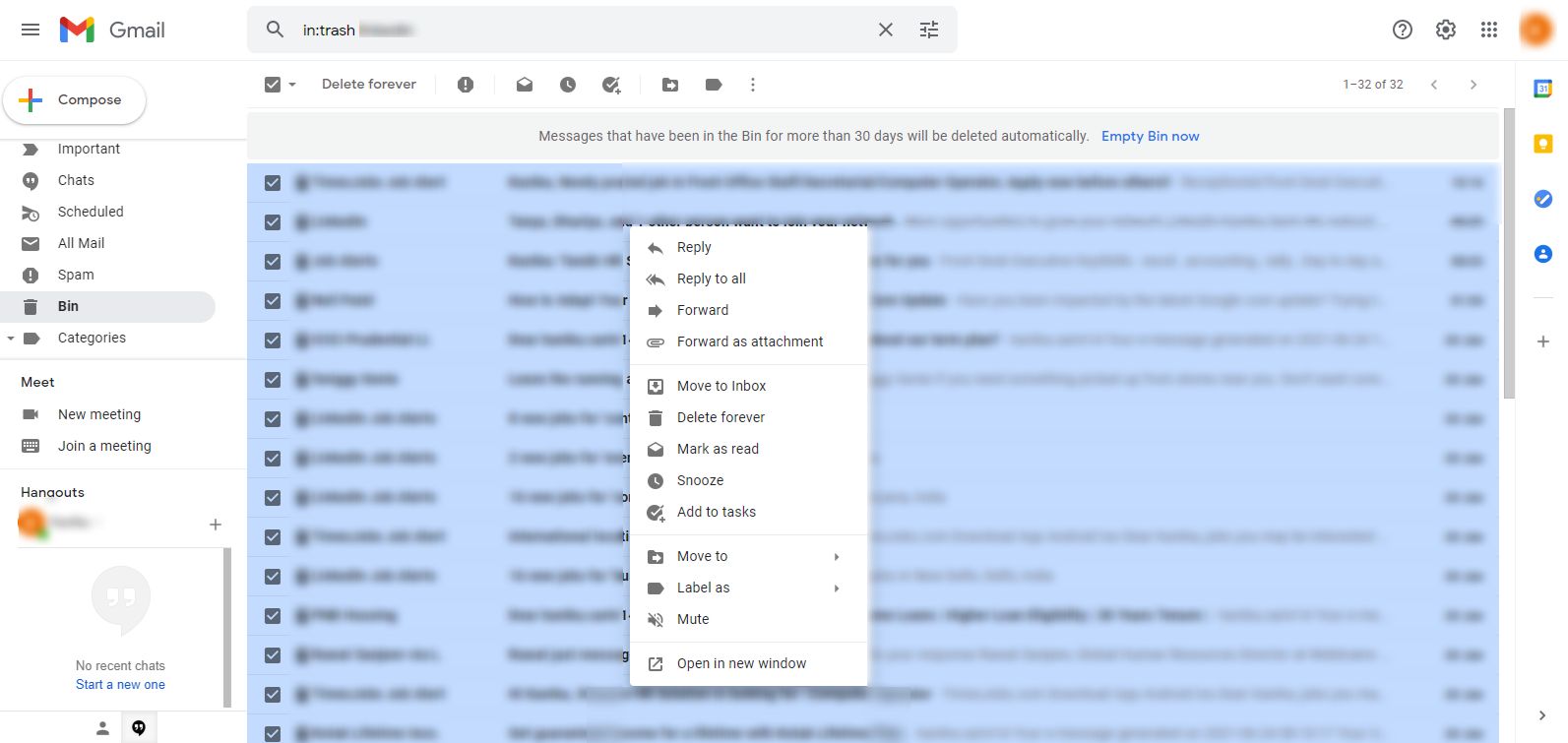
Step 4: Now, Gmail will ask you to confirm your action. Click on OK, and retrieve deleted emails in Gmail from the Trash folder to your Inbox.
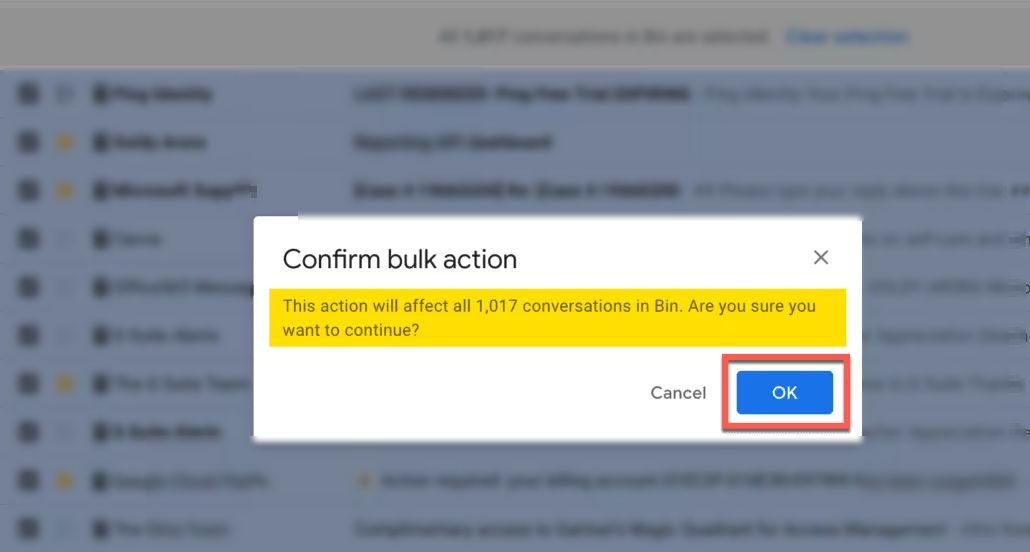
If in case you do not find the required emails in your Trash folder, it means you have passed the 30-days’ retention period. In such a case, you can retrieve the emails via the Admin Console.
Scenario 2 – Retrieving deleted emails from Admin Console
Note- After you or Google removes the emails from the trash after 30 days, they cannot be retrieved by an individual using a personal or a Google account. It can only be done by someone who has a Google workspace account.

Now there are 3 techniques that can be used with the help of Admin Console as described in the upcoming segments.
Option 1: Can I Recover Deleted Emails from Gmail from the Admin Console?
This option is available in all Google Workspace plans.
You can use it to recover your permanently deleted emails from the trash folder within a 25 days range.
Read the mentioned steps-
- Log in to your Google Workspace Admin Console and search for the user in question.
- Go to the user’s details page.
- Click on the More option and select the Restore Data option.
- Enter the date range for which you want to restore deleted Gmail emails
- Select Gmail from the Application dropdown menu
- Finally, click on Restore to retrieve deleted emails in Gmail.
Option 2: Restore Emails using the Security Investigation Tool
This option is available only in the Google Workspace Enterprise plan.
To start the investigation-
- Log in to your Google Workspace Admin Console account.
- Then, go to the Investigation tool under Security settings.
- Select Gmail messages as the Source.
- Select the AND option from the drop-down menu for the conditions.
- Enter your date criteria for restoring emails and choose your recipient.
- Select the Deleted label option to move further with the process to answer “can I recover deleted emails from Gmail”.
- Hit the Search button.
- Now, you will be able to see all emails which were permanently deleted within the date range you have specified.
– Either select the required or all the emails that you want to restore and click on the Actions menu.
- Click on the Restore Messages button.
- Press the Restore option to confirm and the restoring process will start.
Let’s not take a look at the third method that can be applied to recover the emails via Admin Console.
Option 3: Can I Recover Deleted Emails from Gmail using the Gmail Support Team (FREE)?
Another way to retrieve permanently lost emails is to contact the Gmail Support Team and insist they recover the deleted emails.
However, this approach is not completely accurate. It is more effective if Gmail accounts are being attacked. Follow the mentioned steps-
Step 1. Sign in to your Gmail account and open the following form.
Step 2. Fill out the form by entering all the required information.
Step 3. Click on the Submit option.
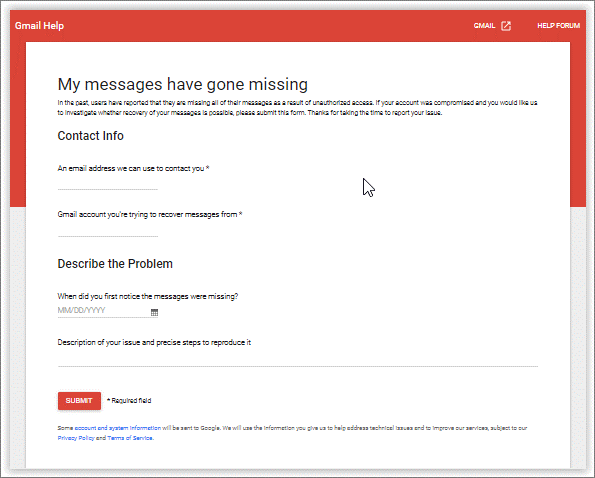
If you want, you can try the next method as well until waiting for the response or your emails to be recovered.
Scenario 3 – Retrieve Deleted Emails in Gmail Using Google Vault
Google Vault is available in Google Workspace Business and Enterprise Plans and as an add-on option in the basic plan.
Follow the steps-
- Log in to ediscovery.google.com>> create a matter, >> click on the Search option to find the deleted emails that you want to restore.
- Now, you will see all emails that were permanently deleted within the date range you have specified.
- Click on the Export results option to complete the task that resolves the query “can I recover deleted emails from Gmail”?
Google Vault will begin to export your data, and it may take a while depending on the size of the data.
For the files to be exported-
- Give your exported file a name.
- Select the data region where your export result will be saved, and available for a time period of 15 days.
- Select the file format for your data.
- Click on the Start Export option.
- Finally, click on the view X completed files option to view your exported data.
You will now get your data in the file format you had selected.
Note: If you want to keep a backup of your data for a safer side and to not get into any such situation ever again, you can download the tool on your Mac OS machine.
Last Words
A number of users as “Can I recover deleted emails in Gmail”? After accidentally removing emails from inbox & trash. Losing your important Gmail emails and not being able to retrieve them is a horror.
However, there is a mix of free and subscription-based options available for users using which they can recover their lost emails. Although, it is always a suggestion by the experts to take a backup of the data to never fall in such situations again.