Backup Hotmail Emails to Hard Drive – In What Ways and Why?
This article talks about the methods to backup Hotmail emails to hard drive and the reasons to do so. Before getting into the methods, let’s first learn a bit about Hotmail.
Microsoft Hotmail (now known as Outlook) is one of the most popular email clients among business people and individuals. The extraordinary services which it provides are what has made this email client stand out.
What has made Hotmail Email recognized all over?
Microsoft Hotmail email provides in-demand features like its A-level security, emailing, chatting and saving data in the server.
However, even after providing such strong security, Hotmail backup email is still important.
What could be the possible reasons behind creating a backup?
- Incidents of hacking, virus attacks, ransomware attacks, and other issues have increased massively. Thus Hotmail users suggested to backup their data.
- Most of the email clients becoming slow and unreliable when they storing too many emails is another reason. Save emails on the local storage or hard drive to create some space on the server.
- Another reason can be, when users are migrating to some other email clients. They need to backup their data before exporting it.
Methods to Backup Hotmail Emails to Hard Drive
There is no direct export option provided by Microsoft to extract the data on the computer.
However, there is one way by which you can save your emails to your system but only one by one.
Follow the steps for saving the data:
Step 1: Log in to your Hotmail account on a browser.
Step 2: Open the email for which you want to create a backup.
Step 3: Under the message’s header area, click on the Down arrow, next to the Reply option for Hotmail backup email.
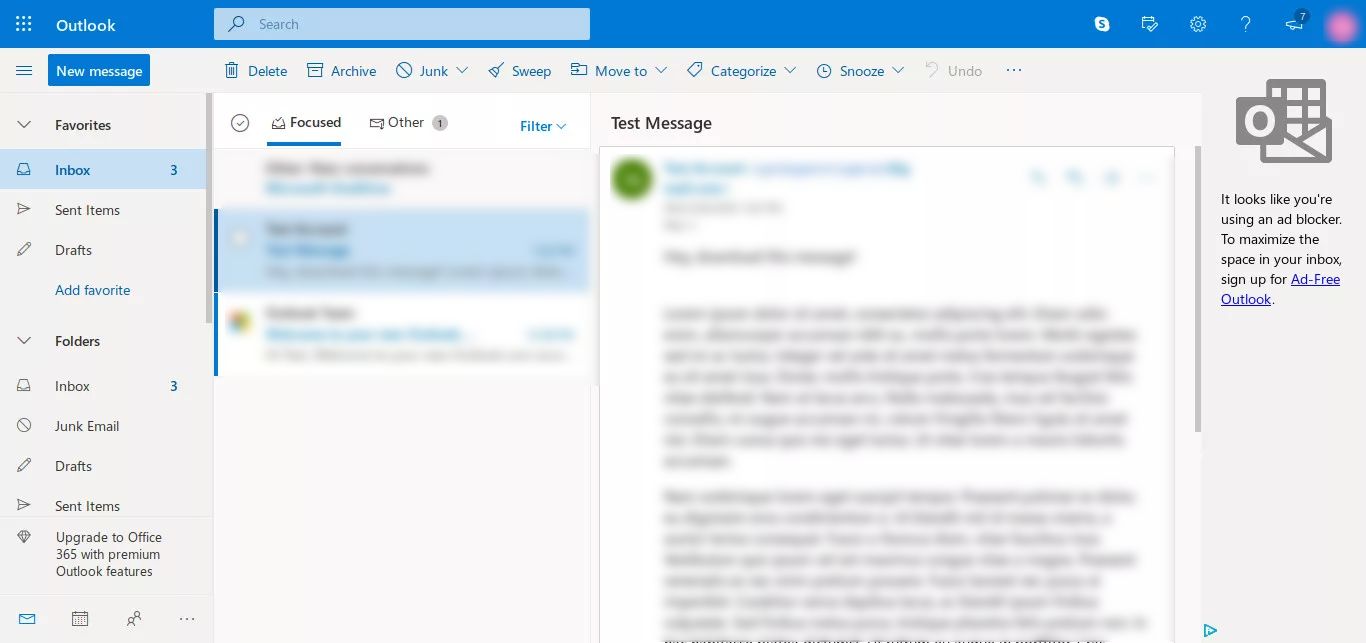
Step 4: Select the option of View message source, or right-click and on the context menu which appears, choose the View message source option.
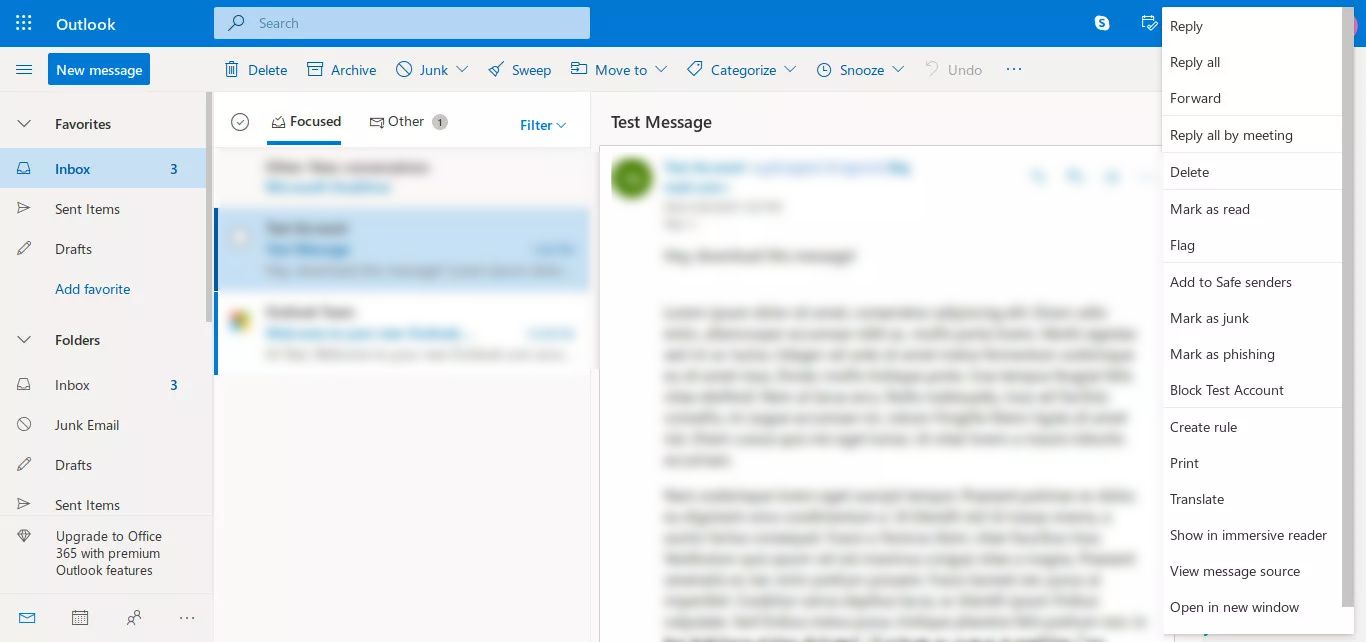
Step 5: Once the source code of the message opens, click on the Ctrl+A key to highlight the entire text and afterwards hit Ctrl+C to copy the highlighted code.
Note: Check if your browser provides you with a direct option to save the email source code in EML format.
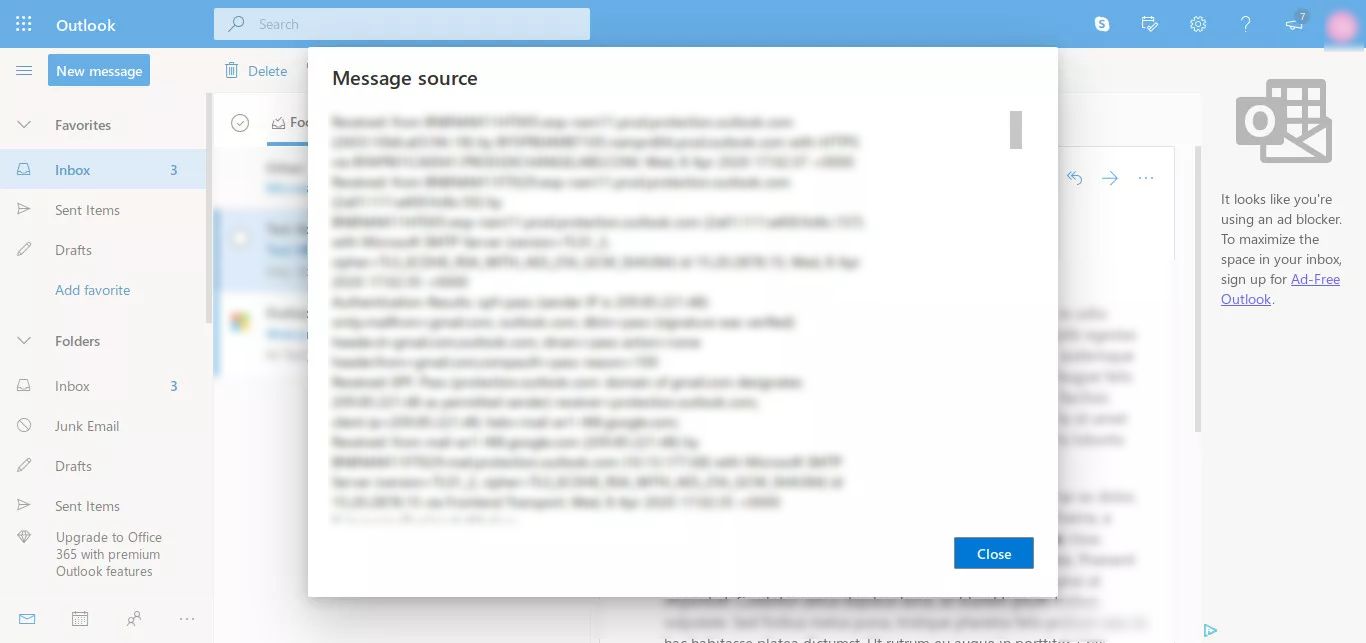
Step 6: Go to File and click on Save As in the email message source tab, rename the file followed by .eml extensions to backup Hotmail emails to hard drive.
Step 7: Click on Continue and save the message file to any location on your hard drive.
The problem with this manual method is that it allows the download of only a single email. What if the user wants to create a backup of thousands of emails?
This makes it a problem since downloading emails one-by-one will make it a lengthy process and time-consuming. Also, tedious methods are not preferred by users.
Take a look at the alternative for creating a backup.
Alternative Solution for Hotmail Backup Email Process
To overcome the barriers of the manual methods, we have the expert-recommended solutions i.e. Hotmail Backup Tool. It’s a helpful application for backing up all the emails to a hard drive.
The tool allows you to save email data in a variety of email formats, including Outlook PST, MBOX, EML, PDF and, MSG.
As the backup process begins, the software preserves the folder structure of all emails being copied to the hard drive.
There are more features that are discussed in the blog later. First, understand the working steps.
Backup Hotmail Emails to Hard Drive Using the Tool
1. First, you need to install the software on the Windows platform.
2. On the login page, you have to provide Outlook.com credentials and press Login.

3. After the account gets validated, select the Export type in which you download the data under the Select Email format section.

4. Now, click on Browse to locate a place for the resultant download file.

5. Apply the filters and finally, click on the Start button to download the data.

Additional Features of the Tool for Hotmail Backup Email Task
- This tool provides an option of Incremental Backup if you create the backup at a regular interval. It would ignore the emails that have already been downloaded and just backup the latest ones.
- The selective email filtering feature allows you to specify a date range and direct the tool to only retrieve emails that fall within that range.
- It’s important to clear space in the account so that fresh emails can be answered quickly. The Delete after Download feature helps to build a backup of your emails while removing them from the server.
Concluding Note
If you are working on web-based email services such as Hotmail, you should take a backup of your data. This is why, methods to backup Hotmail emails to hard drive are mentioned here.
If most of your works are online, then you should keep a backup of your data in computers or external hard drives. Backup is necessary because there may be unexpected data loss due to virus attacks, ransomware attacks or hackings. The software proves to be an efficient solution for this problem.